Understanding the Importance of Parental Control Tools
In today’s digital age, it is crucial for parents to recognize the significance of parental control tools. With the prevalence of smartphones, tablets, and computers, children have access to a vast array of content and online interactions. While technology comes with its advantages, it also poses potential risks and dangers. Parental control tools empower parents to protect their children from harmful content, monitor their online activities, and set healthy digital boundaries.
By utilizing parental control tools, parents can ensure a safe and secure online environment for their children. These tools enable parents to filter out inappropriate websites and content, control screen time, and regulate app usage. They also allow parents to restrict access to certain apps or features during specific times of the day, promoting a healthy balance between technology and other activities. Additionally, parental control tools provide parents with insights into their child’s digital behavior, enabling them to address any concerns or issues that may arise.
Exploring the Features of Apple Screen Time
Apple Screen Time is a powerful tool that allows parents to gain better control over their child’s device usage. With its range of features, parents can monitor and limit the amount of time their child spends on their device, as well as control the types of content they can access. One notable feature of Apple Screen Time is the ability to set app limits and downtime for your child. This allows parents to restrict the usage of certain apps or completely disable them during specific times, such as bedtime or study hours. By enforcing these restrictions, parents can ensure their child’s device usage is not interfering with their daily routine and overall well-being.
Another useful feature of Apple Screen Time is the ability to manage content restrictions and privacy settings. Parents can customize what type of content their child can access, such as movies, TV shows, apps, and websites. This feature is particularly helpful in keeping children safe from potentially explicit or inappropriate content. Additionally, parents can also set privacy settings to limit access to certain features, such as location services and camera usage. By taking advantage of these features, parents can provide a safer and more controlled digital environment for their children.
Setting Up Apple Screen Time on Your Device
One of the valuable tools available to parents is Apple Screen Time, which allows them to set up controls and restrictions on their child’s device usage. To get started, navigate to the Settings app on your Apple device and tap on “Screen Time.” From there, you can choose to set up Screen Time restrictions for yourself or your child. If you’re setting it up for your child, select “This is My Child’s [Device]” and enter their Apple ID and password when prompted. Once you’ve done that, you’ll be able to customize the various features of Apple Screen Time according to your preferences and the needs of your child.
After setting up the main Screen Time controls, you can further customize app limits and downtime for your child. App limits allow you to set a specific amount of time that your child can spend on certain categories of apps each day. For example, you can limit gaming apps to an hour per day or social media apps to 30 minutes per day. Downtime, on the other hand, allows you to specify a period during which certain apps and features will be temporarily unavailable, helping to establish healthy device-free routines. By setting up and customizing these features, you’ll be able to create a balanced and controlled environment for your child’s device usage.
Customizing App Limits and Downtime for Your Child
Customizing app limits and downtime for your child is a crucial aspect of using Apple Screen Time effectively. By setting specific limits on the amount of time your child can spend on certain apps or categories of apps, you can ensure that they are not excessively using their devices. This feature enables you to strike a balance between allowing your child to use beneficial apps while also promoting healthy screen time habits.
To customize app limits for your child, simply navigate to the Screen Time settings on your device. From there, you can specify the daily time limit for each app or category. For example, you might choose to limit social media apps to one hour per day, educational apps to two hours per day, and gaming apps to 30 minutes per day. This level of customization allows you to tailor your child’s device usage to their individual needs and interests. Additionally, you can schedule downtime periods during which certain apps will be restricted or unavailable completely. This can be particularly useful during homework time, family meals, or bedtime, ensuring that your child is not distracted by their device when they should be focusing on other activities or getting rest.
Managing Content Restrictions and Privacy Settings
Content restrictions and privacy settings are important aspects to consider when setting up parental controls on your child’s device. With Apple Screen Time, you have the ability to customize these settings according to your child’s age and what you deem appropriate.
To manage content restrictions, Apple Screen Time allows you to restrict access to explicit content, such as websites, music, movies, and apps. By enabling these restrictions, you can ensure that your child is not exposed to potentially harmful or inappropriate content. Additionally, you can set up content filters to block specific websites or content categories, providing an extra layer of protection.
Privacy settings are equally important as they allow you to control how your child’s personal information is used by apps and websites. With Apple Screen Time, you can limit location sharing, prevent apps from accessing certain data, and restrict ad tracking. By managing these privacy settings, you can help protect your child’s privacy and ensure that their personal information remains secure.
It is worth noting that regularly reviewing and updating these settings is essential to adapting to your child’s needs and age. Stay tuned for the next sections of this article to learn more about setting communication limits, monitoring device usage, and utilizing family sharing to effectively manage multiple devices.
Setting Communication Limits for Calls, Messages, and FaceTime
Setting communication limits for calls, messages, and FaceTime is an essential aspect of effectively managing your child’s device usage using Apple Screen Time. With this feature, parents can control and restrict their child’s ability to make calls, send messages, and engage in video calls. By setting communication limits, parents can ensure that their child’s device usage aligns with their established boundaries.
To set these limits, parents can access the Screen Time settings on their child’s device. From there, they can navigate to the Communication Limits section, where they can customize restrictions specific to calls, messages, and FaceTime. Here, parents can choose to allow contacts only from their child’s contact list or enable contact groups such as favorites to ensure only approved individuals can communicate with their child. Additionally, parents can set up communication allowances during specified periods, like school hours or bedtime, to limit distractions and ensure a healthy balance between device usage and other activities.
Monitoring Your Child’s Device Usage with Activity Reports
One of the valuable features offered by Apple Screen Time is the ability to monitor your child’s device usage through activity reports. These reports provide you with detailed information about how much time your child spends on various apps and websites, giving you a deeper understanding of their digital activities. By reviewing these reports regularly, you can gain insights into the types of content they are consuming, their online behaviors, and identify any potential concerns or areas you may want to address.
Activity reports can be accessed through the Screen Time settings on your device. They provide data on the total time your child spends on their device, as well as the amount of time spent on specific categories of apps like social networking, entertainment, or education. These reports can also break down usage by individual apps or websites, allowing you to see which ones your child is frequently using. With this information at your fingertips, you can have more informed conversations with your child about their digital habits, and make any necessary adjustments to promote a healthy balance between screen time and other activities.
Utilizing Family Sharing to Manage Multiple Devices
Family Sharing is an essential feature provided by Apple that allows parents to manage multiple devices within their family. With Family Sharing, parents can easily set up controls and restrictions on all connected devices, ensuring a safe and secure digital environment for their children. This feature enables parents to monitor and control screen time, app limits, and content restrictions across all devices, giving them peace of mind while their children explore the digital world.
Setting up Family Sharing is a straightforward process. By creating a Family Group, parents can invite family members to join and share their purchases, subscriptions, and even iCloud storage. Additionally, parents can designate themselves as the family organizer, granting them the necessary permissions to manage the connected devices. Through Family Sharing, parents can enjoy the convenience of managing multiple devices from a single account, ultimately fostering a harmonious digital experience for the whole family.
Tips and Best Practices for Effective Parental Control with Apple Screen Time
Apple Screen Time offers a range of parental control features that can help parents effectively manage and monitor their child’s device usage. Here are some tips and best practices for using Apple Screen Time in an effective manner.
Firstly, setting up clear boundaries and expectations is crucial. Have an open and honest conversation with your child about screen time limits and the importance of balanced device usage. Providing your child with a clear understanding of why these limits are in place will help them better cooperate and adhere to the rules.
Secondly, take advantage of the app limits and downtime features. It can be helpful to set specific time limits for certain apps or categories of apps, such as social media or games. Additionally, scheduling downtime during specific hours, like homework or bedtime, can ensure that your child has designated device-free periods. These features are customizable and allow you to strike a balance between screen time and other activities.
By implementing these tips and best practices for effective parental control with Apple Screen Time, parents can create a healthy digital environment for their children. Remember that open communication and setting appropriate boundaries are key to successfully managing your child’s device usage.
Other Alternatives and Considerations for Parental Control Tools
When it comes to parental control tools, Apple Screen Time is undoubtedly a popular choice. However, there are other alternatives worth considering. One such option is Google Family Link, which provides similar features for Android devices. With Google Family Link, parents can set screen time limits, approve app downloads, and even track their child’s location. Another alternative is Qustodio, a comprehensive parental control app that offers a range of features including web filtering, social media monitoring, and tracking app usage. Qustodio is compatible with both Android and iOS devices, making it a versatile option for parents who have multiple devices in their household. Ultimately, the choice of a parental control tool will depend on individual preferences and the specific needs of the family. It’s essential to explore the different options available and consider factors such as device compatibility, features, and ease of use before making a decision.
What are parental control tools?
Parental control tools are software or features that allow parents to monitor and manage their child’s device usage, including setting time limits, blocking certain content, and controlling communications.
Why are parental control tools important?
Parental control tools are important because they help parents protect their children from inappropriate content, manage screen time, and promote healthy digital habits.
What is Apple Screen Time?
Apple Screen Time is a built-in feature on Apple devices that provides parental control capabilities, allowing parents to manage and monitor their child’s device usage.
How do I set up Apple Screen Time on my device?
To set up Apple Screen Time, go to the Settings app on your Apple device, select Screen Time, and follow the prompts to set it up for your child.
Can I customize app limits and downtime for my child?
Yes, with Apple Screen Time, you can customize app limits to restrict specific apps or categories of apps, and set downtime to schedule periods when certain apps or device usage is not allowed.
How can I manage content restrictions and privacy settings?
Apple Screen Time allows you to set content restrictions based on age ratings, block specific websites, and manage privacy settings to control access to location, contacts, and other personal data.
Is it possible to set communication limits for calls, messages, and FaceTime?
Yes, Apple Screen Time enables you to set communication limits, so you can control who your child can communicate with and during what hours.
How can I monitor my child’s device usage with activity reports?
Apple Screen Time provides activity reports that show you how much time your child spends on different apps and websites, allowing you to monitor their device usage.
Can I manage multiple devices with Apple Screen Time?
Yes, Apple Screen Time supports Family Sharing, which allows you to manage and monitor multiple devices belonging to your family members.
Are there any tips and best practices for effective parental control with Apple Screen Time?
Yes, some tips include setting clear rules and expectations, having open communication with your child, and regularly reviewing and adjusting the parental control settings based on their needs.
What are some other alternatives and considerations for parental control tools?
While Apple Screen Time is a popular choice, there are other parental control tools available, such as Google Family Link, Microsoft Family Safety, and third-party apps like Qustodio and Norton Family. It’s important to consider the specific features and compatibility with your devices when choosing an alternative.
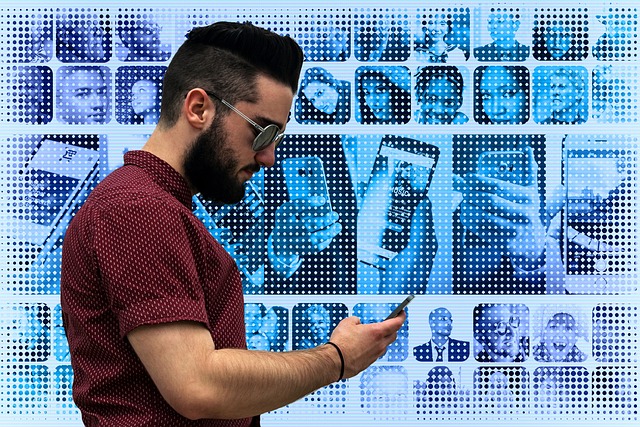
Leave a Reply